
Printing Across Multiple Pages: Tips and Best Practices
Modern printers are more than simple machines that transfer ink to paper. As technology advances, printers are becoming more sophisticated and are often equipped with features similar to those found in computers. This has led many to wonder: Do printers store data?Introduces you to the basics of printing across multiple pages, whether you’re creating banners, large photos or complex graphics.
Why Print Across Multiple Pages?
Printing across multiple pages (often referred to as ‘tiling’) is an excellent solution when you need to produce prints larger than the printer’s maximum paper size. This technique is commonly used:
Posters and banners: create large displays or adverts.
Blueprints and architectural designs: creating detailed plans.
Large photographs or artwork: Print high-resolution images for framing or presentation.
Preparing Your Document for Multi-Page Printing
Before pressing the print button, it is vital to prepare the document correctly to ensure that it is split accurately on the page. The method is as follows:
Check the size: Start by setting the correct size for the final print. Depending on the type of content you have, use a programme such as Adobe Acrobat, Photoshop or even Word.
Adjust margins and bleed: Make sure there are adequate margins around each page to avoid losing important parts of your design in the printer margins. Adding a small bleed ensures that the edges are aligned when the page is put together.
Choosing the right software: Some programmes, such as Adobe Acrobat Reader, have built-in options for multi-page printing. Under the Print setting, select Poster to tile the document on multiple pages. In other cases, specialised software or plug-ins may be required.
Printing Across Multiple Pages
Once your document is ready, follow these steps to print:
Choose your printer settings: Open the print dialogue box and look for options such as Poster, Tile or Multi-Page printing. Adjust the settings to control the print ratio, overlap between pages, and whether or not you want to cut marks for easier assembly;
Test Printing: Before submitting the entire document, it is wise to print a test page. This allows you to verify that the proportions are correct and that the overlap between pages is as expected.
Assemble with care: after printing, carefully align and trim edges, if necessary, before putting the final large format print together. Using tape or glue on the back can help hold the page in place.
Tips for Professional Results
Use high-quality paper: Since prints need to be handled and may be pieced together, choose thicker, more durable paper to prevent tearing and ensure longevity.
Consider borderless printers: For a truly seamless look, borderless printers eliminate the need to trim edges and make the assembly process smoother.
Double-check alignment: Use a ruler or straight edge when assembling to ensure pages are perfectly aligned. In large prints, small misalignments can be very noticeable.
Laminate for durability: If your print will be displayed in high-traffic areas or exposed to the elements, consider laminating it after assembly to protect it from damage.
Common Challenges and How to Overcome Them
Colour Consistency: Ensure that your printer is well-maintained and has enough ink to avoid colour variations from page to page.
Printer calibration: If pages are not aligned properly, the printer may need to be calibrated. Most printers have a calibration option in their settings.
Software limitations: If your software does not support multi-page printing, consider converting your document to PDF and using the Adobe Acrobat tiling feature.
Search the Blog
CONTACT US AT ANY TIME
If you have any questions, suggestions or are interested in working with us, please feel free to contact us !
Recent Posts
CONTACT US
If you have any questions, suggestions, or are interested in working with us, we will be happy to respond to your message!
Telephone: +86 18588115418
No.260 Hongsong road, High &New Technology Industrial Development zone, Zhengzhou city, China.


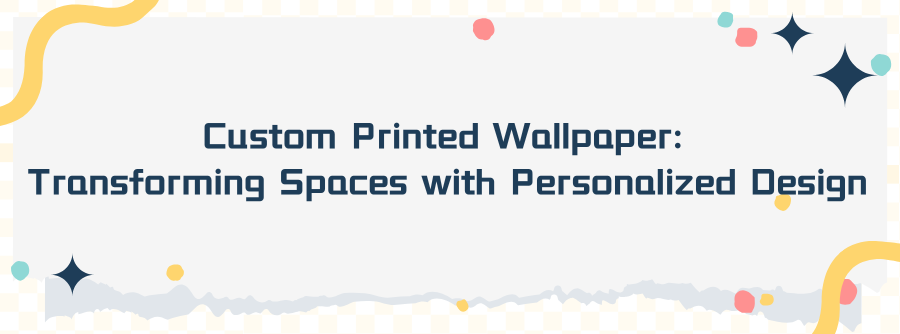
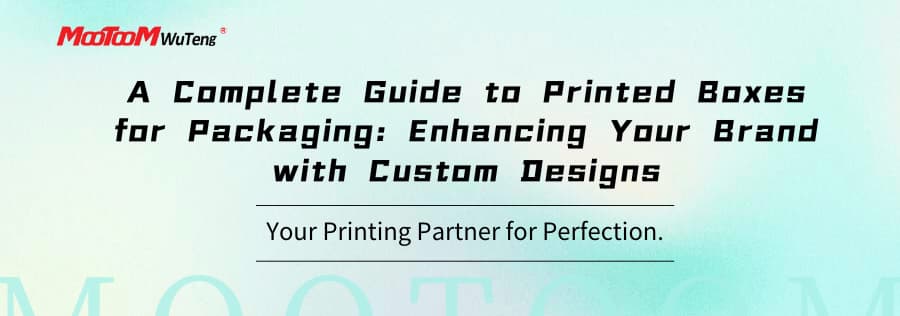
1.jpg)


